Service Tip: Accessing inverter information from new generation SMA inverters using WiFi and the Web User Interface

For improved long term reliability in the field, new generation SMA inverters do not have a built-in display. Instead these inverters utilise WiFi with a built-in Web User Interface (WebUI) to turn any smart device into an inverter display, even when the inverter is not connected to the internet. Connecting to the inverter’s WebUI can allow access to real-time performance of the inverter, as well as event and error log information. Such information can be useful to an installer or home owner either during system commissioning, field operation, or troubleshooting if things ever go wrong.
PREPARATION CHECKLIST:
A smart device with WiFi capability such as
- Smartphone
- Tablet
- Laptop
NOTE: In the following instructions, we assume the inverter has ALREADY been commissioned.
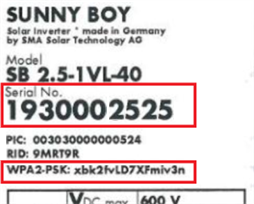 Have the inverter serial number and WPA2-PSK password information available
Have the inverter serial number and WPA2-PSK password information available
Information such as the serial number and WPA2-PSK password can be found on the inverter label and the documentation which is supplied with the inverter. This information is necessary for connecting to the inverter’s WiFi hotspot and subsequent WebUI.
STEP 1 – CONNECT TO THE INVERTER VIA WIFI USING YOUR SMARTPHONE, TABLET OR LAPTOP
Access your device’s WiFi connection in order to detect and connect to the inverter. This will have a similar format to SMA19xxxxxxxx. If there are multiple inverters in the area, make sure to connect to the WiFi network for which the network name corresponds to the inverter serial number.
After selecting the appropriate network, input the WPA2-PSK password for the inverter which you are connecting to.
STEP 2 – LOG IN TO THE INVERTER INTERFACE
Once you have connected to the inverter via WiFi, go to your internet browser and type in the default IP address into the adress bar according the image below.

This will log into the inverter’s web user interface. You will then need to log in either as an ‘Installer’ or ‘User’ using either the modified or default password (Note: if the ‘User’ has not been previously logged into, it will request a password be set).
STEP 3 – ACCESSING INVERTER INFORMATION
Once logged in, you will be directed to the inverter’s home screen. This provides a quick overview of:
- Device Status
- Current Power
- Current Consumption
- Energy Generation Values
- Energy Consumption Values
- Feed-in Management Status
- Energy generation and consumption graphs for Day, Month, Year and Since Installation
Accessing Instantaneous Values
Accessing instantaneous DC or AC values can be important either for recording values as part of a commissioning process, or for troubleshooting a system which may not be performing correctly. Instantaneous values can be accessed via the menu as shown below. Here, it is possible to view a variety of values including:
- DC current and voltage
- AC current and voltage
- AC line frequency
- AC phase to phase or phase to neutral voltages
Accessing Events and Error Codes
If the operation of the inverter needs to be interrogated in greater detail, the ‘Events’ log contains Information, Warnings and Error messages. This information can be useful in understanding why an inverter may have operated in a specific way. The ‘Event ID’ is described in detail in the inverter installation manual where there are also the corrective actions to take in order to rectify the problem. The Event ID and description should also be on-hand before contact SMA Service as this will accelerate the troubleshooting process.
Conclusion
New generation SMA inverters do not have a built-in display. Instead, a far more versatile display is accessible via smartphones, tablets and laptops which directly connect to the inverter’s WebUI via WiFi. This does not require the inverter to be connected to the internet. The inverter’s WebUI provides access to information such as live status and performance, instantaneous DC or AC values and full event and error logs. This information can be useful to an installer or home owner either during system commissioning, field operation, or troubleshooting.


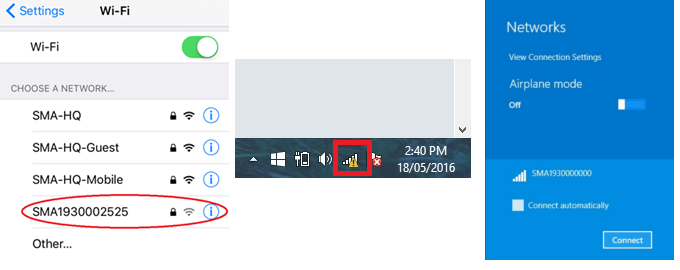
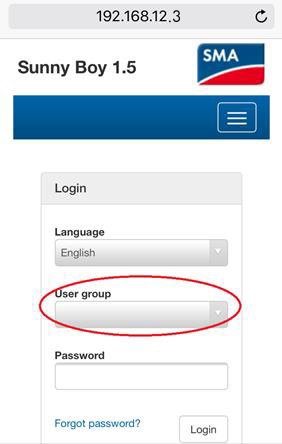
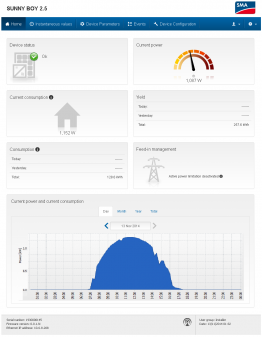
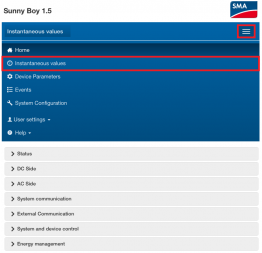
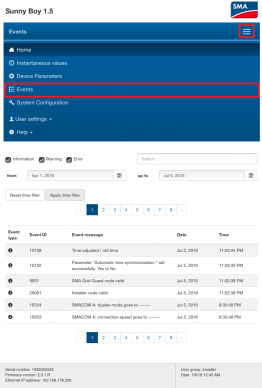

We have Sunnyboy 7.6 installed with a 6600watt PV system. Elsewhere in one of your blogs it was stated that inverter should be undersized to the PV for optimal production. Clearly, this isn’t what our installer has done. What would you recommendation be in this instance.
We also do not want the installer to co tinue to have access to our plroduction data. This article says in the last paragraph that inverter doesnot need to connect to the internet. How do we disconnect it so they can’t, but we still see sunnypotal/app info. More than a little confused.
Hello installer is crazy,
Please get back to our SMA Service as we need more technical information to support you here.
Thanks for your understanding.
Sunny regards
Christiane
Christiane,
please delete/remove the question placed on Jan 12th. Our issue has been resolved. Thanks.
Hello Ananth,
Great to hear that your issue has been solved after the support from our SMA Service Team.
Sunny regards
Christiane
Hello,
I have a Sunnyboy 6.0 that after a firmware update and reset I no longer I am able to see the information from outside my network. Nothing has chnage in my network so I asume the same ports are open. My instalation is easy to find since it has my name Carlos Cavia. I have test to put the Sunny boy with a diferent Wifi from my mobile hotspot and the results are the same.
I am am able to log in from my own network without problem.
Thank you in advanced for your help,
Carlos Cavia
Hello Carlos,
Please contact our SMA Service, using our SMA Online Service Center.
We need some more details on your plant for further support (serial number etc.).
Sunny regards
Christiane
I have an SMA tripower 5 inverter recently installed, It does an excellent job and I am more than satisfied with it’s performance. I do have a problem with the internet webUI, the real time Watt values are not always available , many are 45 minutes to 2 hours ago, is there a program available to be resident in my computer without the need for internet access or a stand alone device to provide instant access to the inverter? I would estimate I have approx 30 % success rate with accessing real time values.
Thank you
Hi Dale,
Thanks for your request.
Please contact your installer or sign in on our Online Service Center for help.
Kind regards,
Anke
Australian SMA customer service is absolutely disgraceful, if I had of known about the difficulties of the 8.0H Inverter and Australian customer service, I most definitely would NOT have bought an SMA Inverter.
Hello,
I’m sorry for your bad experience with our Service. If you want to we would be happy if you send us the details (with your case number) to SocialMedia@SMA.de
Sunny regards,
Carolyn
Hi
I’m having trouble connecting to the inverter interface.
I’ve connected to the sma wi-fi – but when I type 192.168.12.3 in my browser it does not connect to the interface. It says that I am not connected to the internet.
What am I doing wrong?
Thank you in advance.
Hi Flemming,
Please sign in on our Online Service Center.
Sunny reagrds,
Carolyn
Hi
I just installed a kW inverter with 6.6 kW solar panels and just trying to set up the system in Australia on a single-phase connection. Could you please advice me what the following are.
1. rs485 INTERFACE APPLICATION
2.Meter configuration
3. Grid management
Hi Arun,
Unfortunately we are not able to help you directly without knowing anything about your system. For help please sign in on our Online Service Center.
Sunny regards
Carolyn
What are the default passwords for user and installer?
Hi Kevin,
The standard WLAN password is SMA12345 (usable for initial configuration prior to completion of the first ten operating hours). The device-specific WLAN password after 10 operating hours is the WPA2-PSK on the inverter type label or the rear side of the Quick Installation Guide (included in delivery).
For further information, please refer to the operating manual in our download area.
Kind regards,
Anke
Question: after looking at this and not being able to connect to the inverter I have noticed that our unit does not show a blue light and that there is no aerial fitted to our unit.
1. Is the aerial required?
2. How do we turn on the internet blue light so we can access information from the unit.
Feeling very deflated after spending all this money and still not having a functioning unit after 6 mmonths post installation
Lynette Fatchen
Hi Lynette,
Please contact your installer or sign in on our Service Line.
Sunny regards,
Caroly
I had a Sunny Boy 5.0 connected to the grid yesterday. The user interface is displaying the power and the yield but for some reason consumption is not being shown. Do you know why that would be?
Hello Paul,
Do you have an SMA Energy Meter connected in the system? An SMA Energy Meter is required to measure consumption data. Without it, the inverter only knows how much energy is produced and not how much is consumed.
Kind regards, Carolin
I have SB5000-TL and I think there is no built in WIFI. Haw can I have this option?
Hi Mohamed,
We regret to inform you that it is no possible to equip the Sunny Boy 5000TL with WIFI. However, to be able to monitor your inverter, you can also use the
integrated bluetooth connection and our software Sunny Explorer, which is available for free at http://www.SMA.de in the download area.
To learn more regarding your monitor possibilities, please visit our website.
Regards, Lucas
Hello,
A Sunny SMA SB2.5-1 VL-40 has been installed at my house together with solar panels. I would like to use my smart phone to access the Sunny Boy’s wifi. How do I commission the SMA, please, as the software is asking me for a password.
Thank you for your time.
Hi Carmelo,
You can call up the inverter user interface outside of a network via a direct connection between computer, tablet PC or smartphone and the inverter. There are two methods available for this: Direct connection via WI-FI or a direct connection via LAN/ethernet.
The Inverter SSID using WI-FI: SMA[serial number] (e.g. SMA2130019815) -> Standard WLAN password: SMA12345 (usable for initial configuration prior to completion of the first ten operating hours)
Device-specific WLAN password after 10 operating hours: please see WPA2-PSK on the inverter type label or the rear side of the Quick Installation Guide included in delivery
Standard inverter IP address for direct connection via WLAN outside of a local network: 192.168.100.1
Standard inverter IP address for direct connection via Ethernet outside of a local network: 169.254.100.1
For further information, please refer to the operating manual, available at http://www.SMA.de in the download area.
Regards, Lucas
I have tried all the passwords listed both upper and lower case. I have 2 SB6.0 and neither one will let me connect. I have tried both the standard password and the inverter specific and no luck with either. I have also tried to connect with multiple devices. Is there something I am doing wrong? Please advise thanks.
Hello Benjamin,
Sorry to hear that there are ungoing problems regarding the registration.
For detailed technical support please contact our SMA Service, thank you.
Sunny regards
Christiane
Hi Scott, I have been a SMA customer for the last 6 years with 2 X 10KW Systems both 3 phase units, we have been thrilled with being able to install two systems and made considerable sacrifice to do so, 1st system was $32,000 followed by $8000 for the second, progress huh!
The thing that i’m really not impressed with is the difficulty I have had over the years with monitoring my systems and the lack of change or availability that doesn’t cost an arm and leg e.g. web box’s. I currently am writing this on an awesome 27″ iMac with retina display, I will never have a piece of crap windows machine in my home, do you think in the 21st century, that this could be made a little easier?? I do have 5 iPads as well that I also can’t use. Umm any suggestions that don’t mention Windoze
Regards
Guy
Hi Guy,
We regret to inform you that most of our Software products e.g Sunny Explorer are developed for Microsoft Windows operating systems. Unfortunately, we do not have any information about a release for MacOS or iOS.
Basically, it is possible to use the free Apple Boot Camp software to install Windows on an iMac system (Please accept our apologies for mentioning Windows. Believe me, I also prefer MacOS ).
Please note that we can only provide limited support if Bootcamp is being used. Therefore, we kindly advise to contact directly the Apple Support for further assistance.
Another way to bring Windows on a Mac is to use a virtualization software. There are several programs such as Parallels Desktop and VMware Fusion.
The big advantage is that you can run the software directly on OS X. Further information is available on the website of the software vendor.
Kind regards,
Lucas
Hello Guy,
I suppose that your inverters are SMA STP 10000TL-10. In my opinion it would be the best to retrofit a SMA SWDM-10 Ethernet module in each of them. This way you can connect your inverters to the Internet and monitor them via the SMA Sunny Portal and the Sunny Portal app which is available for iOS.
Wish you luck!
Best regards,
Slav